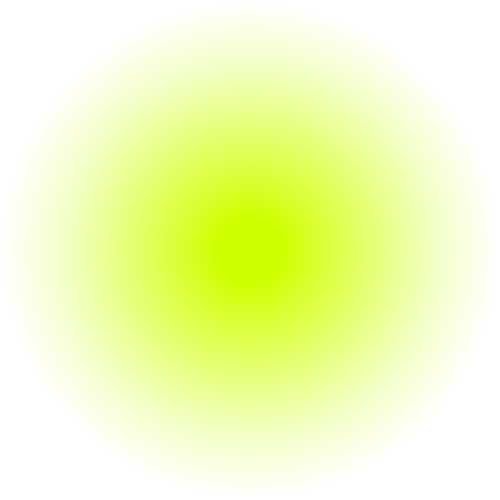What to Do When Devices Stop Working?
Smart homes are designed to simplify our lives—automated lighting, voice-controlled assistants, remote thermostats—all great when they work. But what happens when your smart home suddenly feels more like a headache than a helper? This smart home troubleshooting guide covers the most common problems and what you can do to solve them without pulling your hair out.
Whether it’s a smart light that won’t turn on, a thermostat that’s not responding, or an app that suddenly can’t find your devices, this guide will help you regain control and get your connected home back on track.
Start with the Basics: Power & Wi-Fi
Before diving into advanced fixes, check your power and internet connections:
– Is the Wi-Fi router online and functioning?
– Are the devices powered on and plugged in?
– Try restarting your router and the devices themselves
Many smart home troubleshooting issues are caused by a momentary glitch in your network or a brief power outage. For example, if your smart plugs aren’t responding, it’s often because the outlet lost power or the Wi-Fi dropped temporarily.
Check the Device App for Clues
Open the app that manages your smart device. Most will give you some indication of the issue—offline status, connection errors, or pending updates. Make sure your smartphone is connected to Wi-Fi or cellular data, and that you’re logged into the right account. Some devices will even provide troubleshooting steps or diagnostic logs directly in the app, which can save a lot of time.
Look for Software or Firmware Updates
Outdated software is a common culprit. Check both the app store for updates to the control app and the device’s firmware (usually done through the app). Updates often fix bugs, patch security vulnerabilities, and improve performance. It’s a good idea to set up auto-updates where available, so your smart home stays current without you having to think about it.
Reconnect or Reset the Device
If a device is unresponsive, try removing and re-adding it in the app. This often clears up connection issues and allows the device to be freshly recognized. If that doesn’t help, look for a reset button on the device or search for model-specific reset instructions online. Be aware that resets may delete any routines, schedules, or settings you’ve created, so make note of them if needed.
Evaluate Your Network Configuration
Smart home devices generally work best on a 2.4GHz network. If your system is overloaded or if your devices are trying to use 5GHz, you might run into issues. Consider:
– Creating a dedicated Wi-Fi network for smart devices
– Installing a mesh Wi-Fi system for better coverage
– Keeping hubs or routers in open, central locations
Network setup is one of the most overlooked causes of smart home connectivity problems. For instance, if your smart doorbell is far from the router and you’re not using a mesh network, it may struggle to stay connected.
Know When to Call in a Pro
If you’re constantly troubleshooting—or if your devices stop working together—it may be time to bring in professional help. A smart home expert can evaluate your entire system, improve your Wi-Fi performance, and make sure your devices are configured correctly. This can save hours of frustration and ensure a smooth experience with all your tech.
Final Thoughts
Smart home troubleshooting doesn’t have to be overwhelming. With a few simple checks—like verifying connections, updating software, and adjusting your network—you can solve most common problems on your own.
And when things get too complex, don’t hesitate to reach out. I offer hands-on support and in-home consultations to help you get the most out of your technology. Whether you’re a beginner or already have a house full of smart devices, a quick tune-up can make a big difference.